How to Plan a Route with Multiple Stops in 2024 [Google Maps + More]
Learn how to plan a route with multiple stops on Google Maps and other tools in 2024. Step-by-step tips to make route planning simple and efficient.
Home > Blog > Route Planning on Google Maps: 5 Reasons to Avoid It [+Use Cases]
Route OptimizationSee how to plan a route with multiple stops on Google Maps (step by step) and why avoid it when planning delivery routes + Use Cases and more.
This is a guide to route planning on Google Maps.
In this in-depth guide you’ll learn:
So if you’re looking to take full advantage of this free route planning tool, this guide is for you.
Let’s get started.
You may already know what Google Maps is.
But here’s a little refresher:
Google Maps is a free web mapping app by Google. From 2005, it has become the world’s #1 platform for travel that offers satellite imagery, aerial photography, street maps, 360° interactive panoramic street views, real-time traffic conditions, and route planning for traveling by foot, car, bike, air and public transport.
So, Google Maps offers route planning for free.
But does that mean you can use it to plan delivery routes?
In this part, we explore the answer to this question.
And show you how to do it.
This is pretty straightforward:
To plan a route on Google Maps, click this link.
Once on Google Maps, you’ll see the map of your current location.
In the top left corner, there is a search box with a Directions icon:
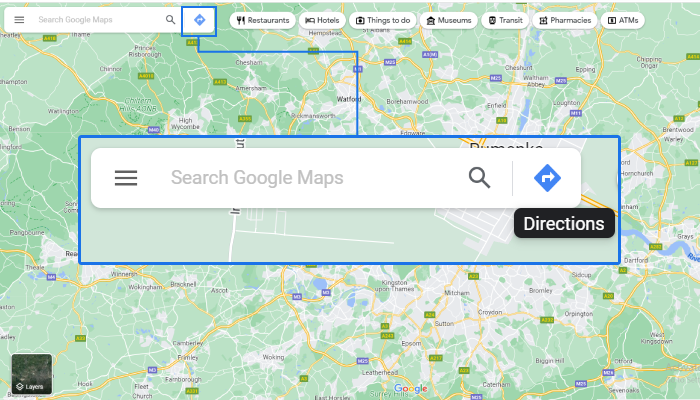
This opens up a menu where you have to select the starting point and destination of your route and mode of transportation:
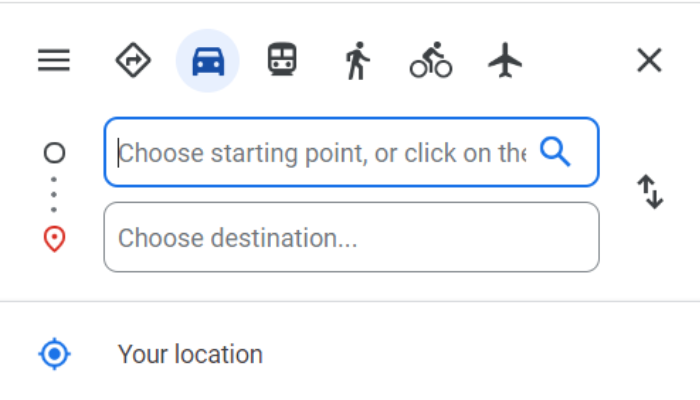
You can also select your current location as either the start or end point of the route.
Once you’ve entered both locations, Google Maps will display your route on the map:
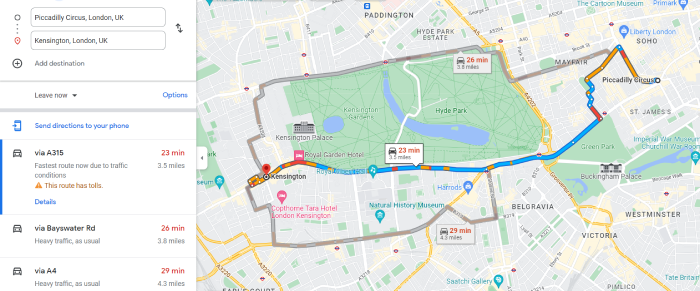
The platform also displays:
When you’ve selected a suitable route, you can adjust it by dragging the part of the route that you want to change:
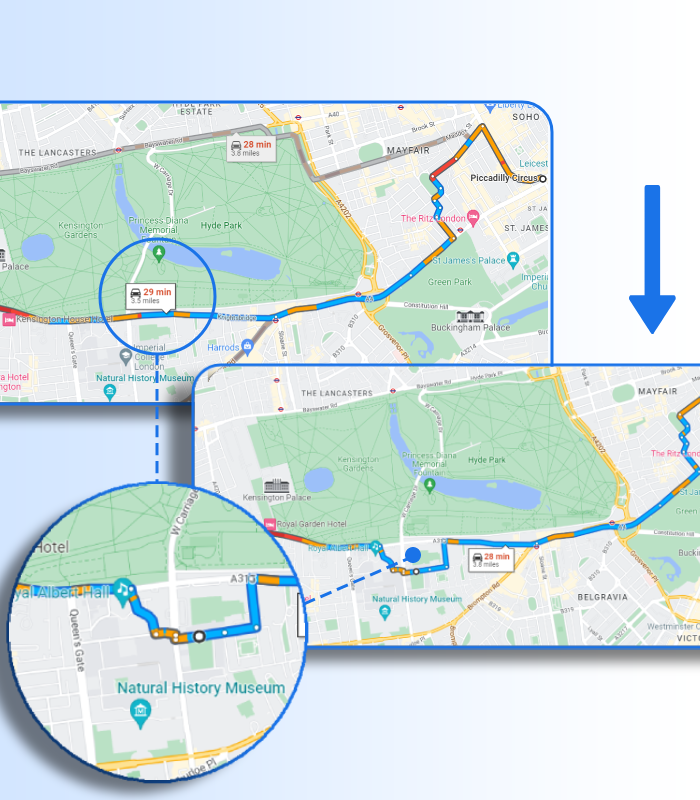
And a submenu where you can adjust the route automatically based on several parameters:
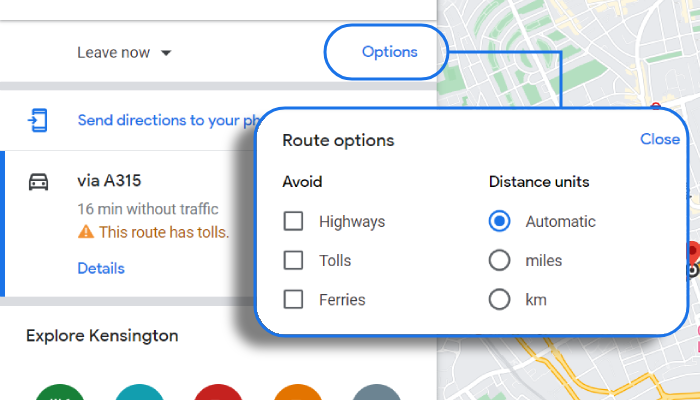
And that’s how you plan a route from point A to point B using Google.
Fairly simple.
But…
You can plan routes with multiple stops on Google Maps.
All you have to do is click Add destination from the menu:
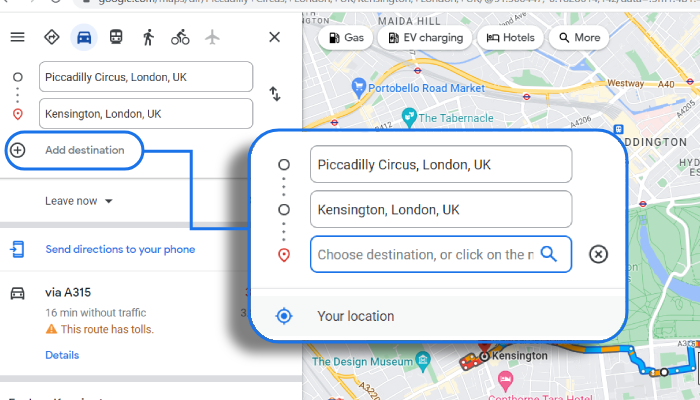
The process is then the same.
You just add a new destination to your route. Up to 9 additional stops:
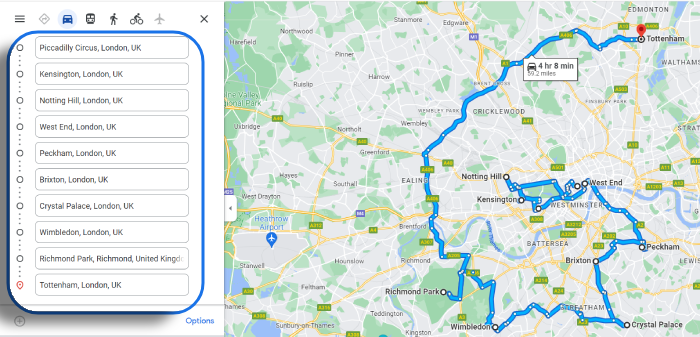
You can also drag-and-drop the stops to reorder them:
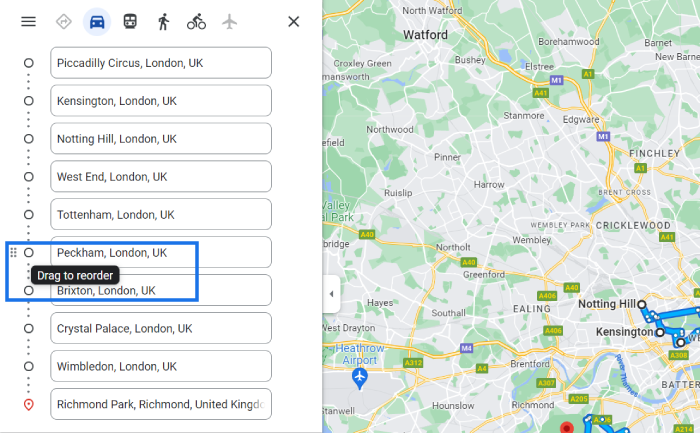
To create a round trip, all you have to do is add the same stop as the start and end destination.
Once finished planning the route you can send the directions to a phone:
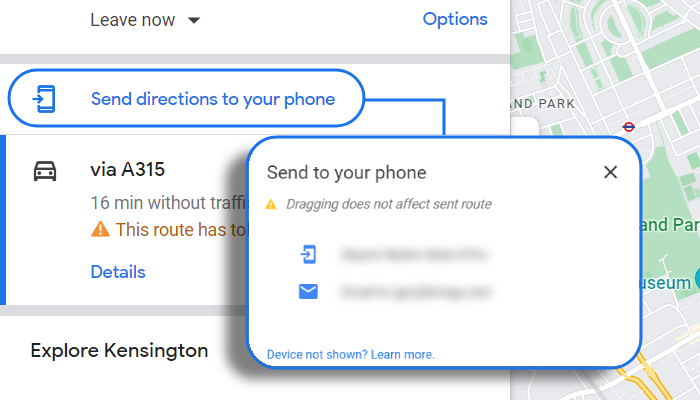
Or share an embed link:
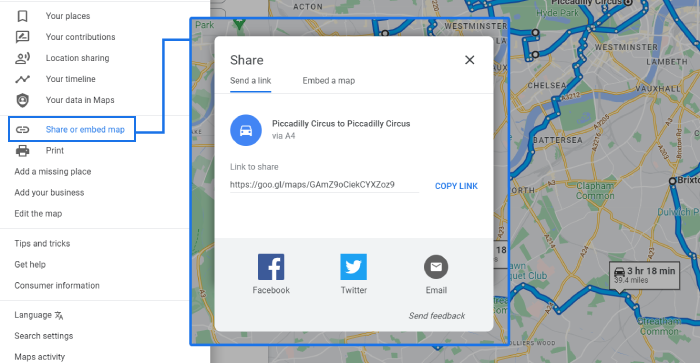
And that’s it.
NOTE: You can add up to ten stops per each route with Google Maps. And you can’t create multiple routes at the same time.
The answer is yes and no.
You can only optimize routes MANUALLY.
And to a certain extent.
That’s because:
Google Maps isn’t route optimization software.
So if you want to optimize each route, you have to:
That means, automatic route planning and optimization with Google Maps is out of the question.
Technically, you can plan delivery routes with Google Maps.
But ONLY FOR simple route planning.
Using pre-planned routes for your delivery is better than not planning routes at all.
So if you’re a small business, planning routes for free with Google Maps is great.
Especially if you don’t fulfill large order volumes.
Or if you don’t deliver to customers very often.
But if you have an established delivery service…
Or you handle large order volumes each day…
Then you shouldn’t use Google Maps to plan delivery routes.
Here are five reasons why:
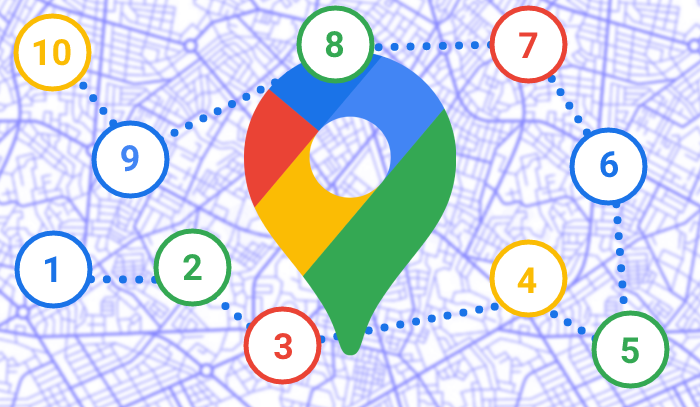
While Google Maps is a great tool for casual drivers to add up to nine stops from start to finish…
Reorder those stops…
Navigate along the route…
With a clean and easy-to-use interface…
That works just as well on mobile and desktop…
Google Maps isn’t a great route planning tool for professional drivers.
Adding nine stops just isn’t enough for courier and delivery services.
There is a workaround: Drivers can delete completed stops.
But that’s a HUGE waste of time.
Not to mention that it requires additional effort on the driver’s part.
(While he’s already started his route.)
But if you have to deliver 100 or 10,000 orders each day…
Then that 9-stop limit on Google Maps will seriously undermine your route planning activities.
And your delivery operations.
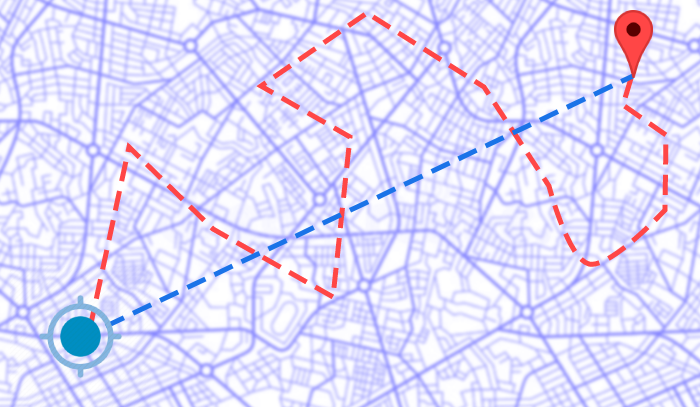
Google Maps uses a basic algorithm to create routes.
If you want to go from point A to point B, it will typically generate the shortest route.
Especially, when you consider that it generates several routes for you to choose from…
Based on both distance and time of arrival.
But:
Google Maps isn’t designed for delivery drivers.
In fact, Google Maps changed its routing settings in 2022 to prioritize the most fuel efficient routes.
(Which could translate into the slowest route.)
Plus, it’s still unclear how this feature will work with multi-stop routes.
So planning the shortest route can be a hit or miss with Google Maps.
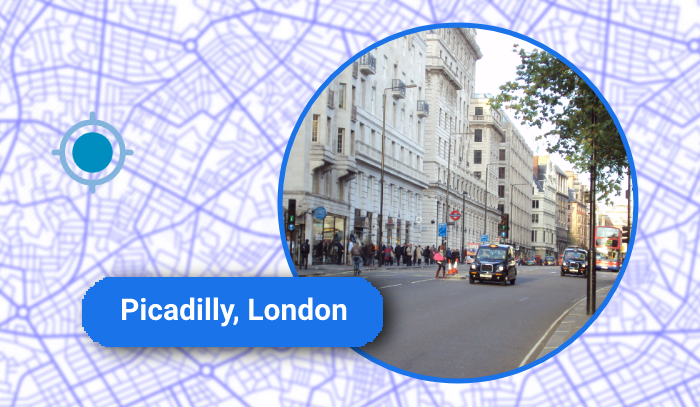
You can get around the problem above if you’re familiar with the delivery area.
Specifically, you can recognize whether Google Maps is generating the shortest route.
Before drivers head out, you can check each driving route and compare it to alternatives.
And if necessary make manual adjustments based on ETAs or traffic conditions.
This does take up your valuable time.
Plus, it defeats the purpose of using a route planning app in the first place.
Worse still:
What happens when you or your planners don’t know the area you’re delivering to?
You can end up increasing the distance for each route. And extending drive time.
Which can lead to missed deadlines. Or even failed delivery attempts.
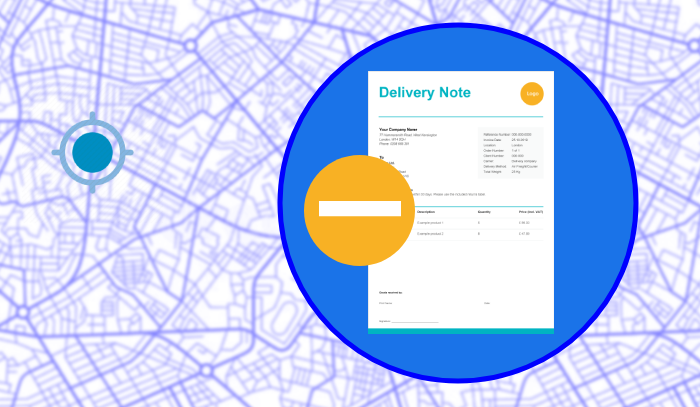
Google Maps’ algorithm is fairly rigid.
While it’s a great tool for planning routes based on distance.
It’s awful when it comes to planning deliveries based on their priority.
Yes, you can manually arrange the stop order to match it with the priority.
But the software will typically generate inefficient routes to get past this issue.
Basically, it’s either/or when it comes to route planning with Google Maps.
So you’ll have to manually group orders based on their location and priority to get the best results.
And there’s no dynamic route adjustment.
So, for example, if a driver takes an unplanned turn to avoid traffic…
Google Maps will adjust the route based on your stop order.
(Which may cause the driver to pass a stop along the way, increasing the distance and drive time.)
Or, it will automatically reroute the driver to the stop closest to his location.
(Which may cause him to miss the drop-off time of a time-sensitive order.)
In both cases, it’s an inefficient way to plan routes for your deliveries.
You could easily solve this problem by adding notes to each stop.
This would help drivers identify high-priority stops.
While also providing them with information about the customer and each order.
But unfortunately, this is something Google Maps can’t help you with.

Most casual users love the simplicity of Google Maps.
It’s a great tool to plan road trips or navigate in an unfamiliar place.
But the app lacks the necessary features to manage deliveries.
Which can be confusing and frustrating for professionals.
For example, Google Maps is a good tool for tracking live traffic.
Or, for finding the access point to a drop-off via satellite imagery.
But you can’t view the delivery order when using turn-by-turn directions.
It’s also very difficult to document stops and record route history.
There’s also no in-app solution for collecting proof of delivery.
Which means you’ll have to switch between apps.
That’s frustrating for both you and the customer.
And while route planners can track drivers’ location via Location Sharing…
You can only use this way of driver tracking one user at a time.
Great for manually sharing the location to customers.
But not so great when you have to monitor an entire fleet of delivery vehicles.
So you’ll have a limited visibility of the last mile.
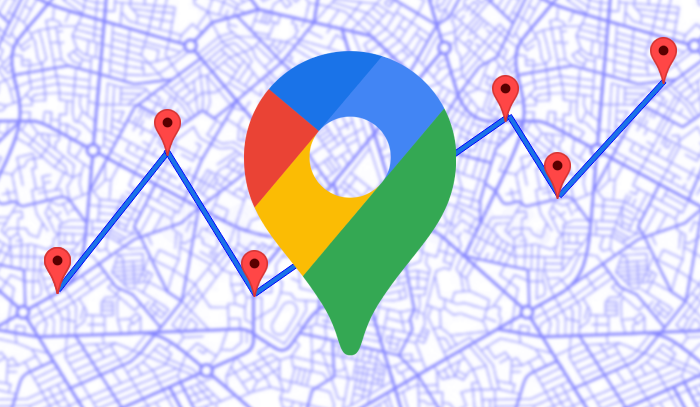
At this point, you know the limits of using Google Maps.
But you can still use it to plan simple routes for deliveries.
Particularly in these use cases:
Google Maps is a simple solution when you have to plan a route from point A to point B. It’s free, so it’s ideal for small companies where delivery isn’t the primary business model. Like brick-and-mortar stores and mom-and-pop shops that deliver goods to customers only on occasion.
Apart from directions and navigation, it provides you with traffic information, alternate routes, and ETAs. Which cuts the time it takes to reach customers and share a more precise time of your arrival.
Fixed routes typically have a dozen or so stops. Deliveries use them to drop-off orders in specific locations. For example, delivering goods to a specific town outside of your usual delivery area. To complete a round of returns. Or for recurrent stops to suppliers.
In all of these cases, you can use Google Maps to plan a fixed route because the stops aren’t time sensitive. And the activities don’t require advanced delivery management.
There’s a lot of route planning software out there. While you won’t use Google Maps to plan routes, integrating it with a dedicated app lets you take advantage of its better features, like navigation and satellite imagery.
Using Google Maps with software like eLogii, lowers the learning curve for a new routing system. And cuts the time of adoption for drivers. While the typical limitations of Google Maps. You get familiar navigation, while getting access to more advanced features, like adding delivery notes, collecting proof of delivery, and more.
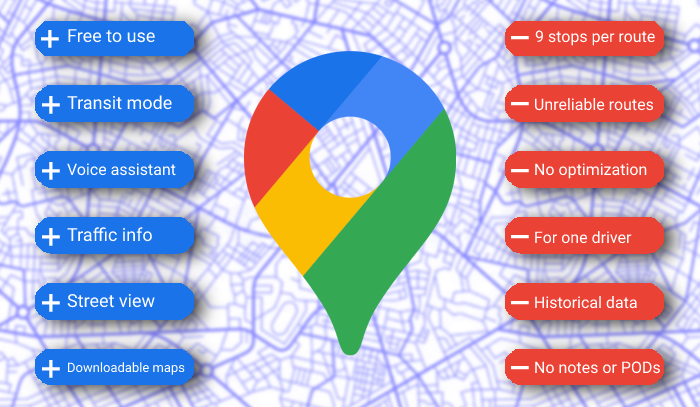
Google Maps route planner is free. So there has to be a catch, right?
Not exactly. While it is free, you’ll have to weigh up the pros and cons.
(Especially, if you’re considering using it to plan your delivery routes.)
Here’s a quick overview:
PROS:
CONS:
So, the advantages of using Google Maps are:
While the pros are good, are they enough for you to overlook the cons if you’re using it for your delivery operations? Let’s see:
Here’s the bottom line:
Google Maps is an excellent mapping app with great features like Street View.
Plus it’s free! (A good deal in anyone’s book.)
That makes it a winner for getting directions.
Planning casual travel trips.
Exploring new places.
But is it good for delivery route planning?
We would argue no.
Can it optimize routes the same way as a dedicated app?
No.
It simply can’t meet the demands required for route planning for a delivery:
But Google Maps is still a superb navigation system.
How best to take advantage of it for your delivery?
Choose the perfect route optimization software to use it with.
Use eLogii and integrate our route planning solution with Google Maps.
Or better yet…

Learn how to plan a route with multiple stops on Google Maps and other tools in 2024. Step-by-step tips to make route planning simple and efficient.
This is a guide about how to optimize route planning. If you want to plan efficient routes, spend less time doing it and cut costs, then this is for...
Explore the top 7 delivery route planner apps for 2024. Optimize routes, save time, and boost efficiency with picks like eLogii, Route4Me, and...
Be the first to know when new articles are released. eLogii has a market-leading blog and resources centre designed specifically to help business across countless distribution and field-services sub sectors worldwide to succeed with actionable content and tips.
