Apple Maps doesn't offer the option to add multiple stops within one route, but eLogii route optimization software does. With eLogii, you can optimize your routes, avoid traffic delays, and locate addresses swiftly.
For delivery drivers, efficiency is key. Why stress when there are smarter solutions available? This is particularly crucial when many deliveries are scheduled in a single day.
Who wants the hassle of manually planning routes and ensuring they're the fastest? Certainly not you!
You're likely searching for a mapping tool to streamline route planning. If you're an iPhone user, your first thought might be to use Apple Maps.
Yet, you might soon encounter the need to add a stop on Apple Maps.
Unfortunately, Apple Maps has limitations that aren't ideal for delivery drivers. One major drawback is the inability to add multiple stops to a single route. But don't worry, you can still schedule what are known as "pit stops" along your route.
A pit stop could serve as a pause in your route, allowing you to fuel up your delivery vehicle or take a well-deserved bathroom break (a struggle familiar to every delivery driver!).
If you've never used the Apple Maps app to schedule a route or a pit stop before, don't worry.
Here's a guide on how you can create a route in Apple Maps and add pit stops along the way. Additionally, we'll introduce you to some alternatives to Apple Maps that delivery drivers favor.

Creating a Route Using Apple Maps
Before utilizing Apple Maps, ensure it's installed on your device.
While some iPhones come with essential Apple apps like Apple Maps preinstalled, if yours doesn't, you can easily download it from the App Store.
Once the app is launched, you'll find it quite user-friendly.
1. Begin by exploring the settings of your iPhone Maps
If you're using a delivery vehicle, naturally, you'd prefer a mapping tool that provides car-based routes. You can skip those involving public transportation, cycling, or other options.
You can adjust this by navigating to "Maps" and selecting "Preferences."
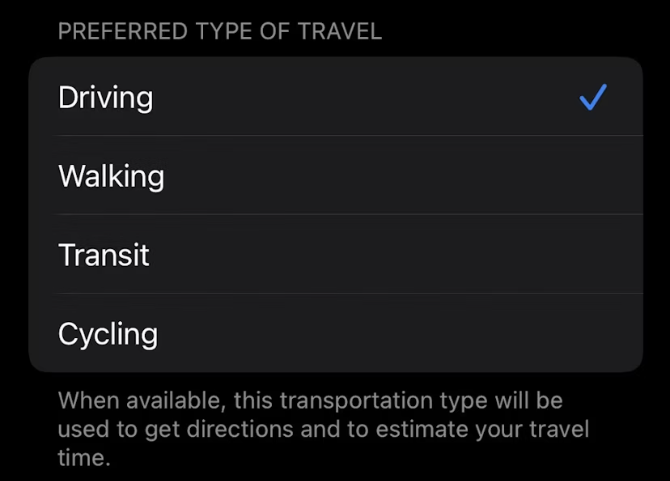
Enter your final destination into the search bar, and the app will provide directions.
2. Generating a Route
To create a route, start by typing your intended destination in the search bar until it appears on the map.
Next, click the "Go" arrow, and the app will generate a route (using GPS technology) from your current location to your desired destination.
Pro tip: You can manually add a different starting point as well. If you opt for this method, instead of selecting a destination from the automatic pop-up suggestions when you begin typing in the search bar, directly input the full destination you wish to use, such as an address.
Avoid relying solely on the automatic pop-up destinations.
Adding a Stop in Apple Maps
Now that you have your route from point A to point B, if you need to take a break between or refuel, you can incorporate it into your existing route as a pit stop.
To add a pit stop, swipe up on the info panel at the bottom of the screen to access your route card. You'll find a button with potential pit stops, such as coffee shops, restaurants, and gas stations.
Upon selecting a category, you'll receive a list of businesses within that category. From there, you can choose a pit stop to add to your route. Once you've found one you like, tap "Go" next to the business name.
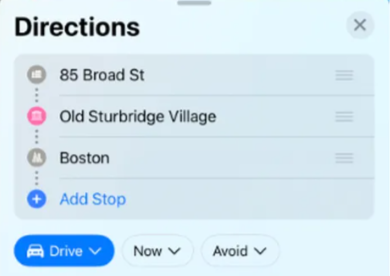
If your iPhone is compatible with Siri, you can add a pit stop hands-free by using voice commands instead of tapping the "Go" button. To do this, activate Siri (e.g., by saying "Hey Siri").
Then, provide a specific pit stop instruction, such as "Add gas station." Siri will present potential pit stops. Siri can verbally list the options, and you can simply respond with "no" or "yes" depending on whether you want to add that pit stop.
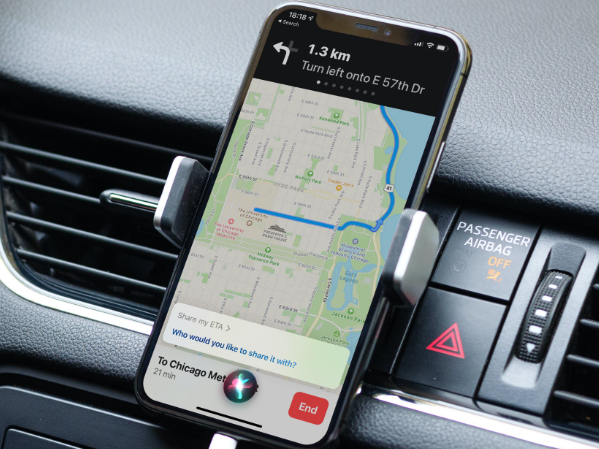
Is it Possible to Add a Specific Location as a Pit Stop in Apple Maps?
Unfortunately, you're restricted to scheduling pit stops based on the predetermined categories provided by Apple Maps, such as gas stations, coffee shops, and food establishments.
You're unable to alter these categories or manually add pit stops. Your choices are limited to the listed businesses, and you can't specify a particular location—certainly not ideal if you have many deliveries to make!
To compound matters, you're limited to adding just one pit stop per route.
What Makes up a Route Planner?
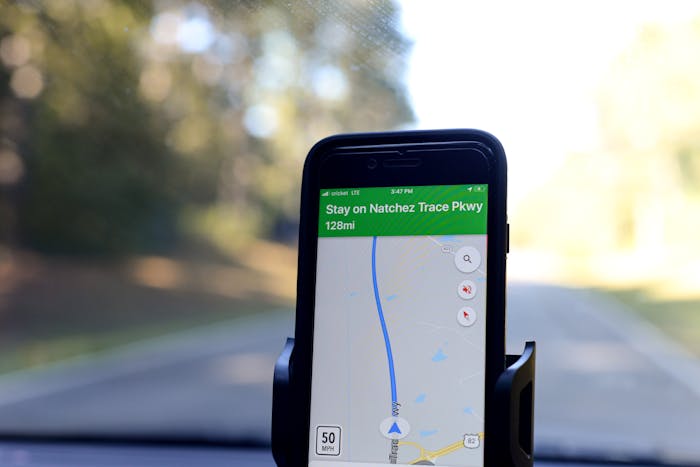
For delivery drivers, while Apple Maps can provide rudimentary directions from point A to B, it might not meet your needs. What you truly need is a route planner like eLogii.
With eLogii, simply download the app and input your stops (and yes, there's no limit to the number of stops you can add). The software utilizes mapping data, complementing your preferred GPS tool such as Google Maps or even Apple Maps, to optimize delivery stops in the most efficient sequence, enabling you to complete your work more swiftly.
How does it accomplish this? By considering various factors, including location, traffic patterns, tolls, speed limits, and one-way streets.
Moreover, top-notch route planners offer real-time tracking features, which prove highly beneficial for sending customers notifications about the expected arrival time of their packages.
This eliminates the inconvenience of having to track down individuals if you need their signature for a delivery.
An excellent route planner designed with delivery drivers in mind should provide extra features to streamline your job. Keep an eye out for features such as a package finder, delivery time window and ETA settings, and proof of delivery.
In short, a route planner saves you time and hassle, making your job easier and enabling you to finish sooner. What's not to love?
Here's how the eLogii Route Optimization Software works:
eLogii Route Planner encompasses all the essential features you're looking for in a route planning tool.
To begin, download the app from either the Google Play Store or Apple App Store; it's compatible with both iOS and Android platforms.
Once installed, you can start inputting your stops. The tool will arrange the most efficient sequence of delivery stops, streamlining your time and planning efforts.
Moreover, you can update your route in real-time by simply removing or adding stops.
Is Apple Maps Suitable for Delivery Drivers?
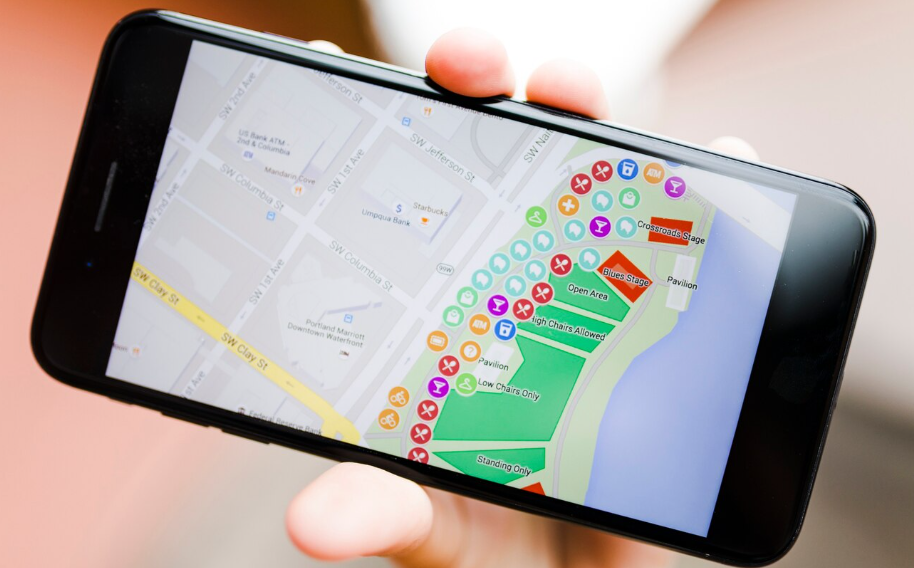
Apple Maps is just one of several tools available to delivery drivers, alongside the Google Maps app and Waze navigation app.
But, is Apple truly the optimal choice?
Before adding another app to your phone, make sure it offers significant value.
Let's delve further into the advantages and disadvantages of this app.
Apple Maps provides comprehensive information about roadways, landmarks, and various businesses, such as restaurants, shops, and hotels. Its navigation features encompass everything from road waypoints to alternative routes.
Additionally, users can access 3D city streets and building views, which can help identify and locate landmarks. This feature aids in orienting oneself while driving and locating delivery stops.
Apple Maps also offers transit information, such as bus and subway routes, within the app. This feature can be helpful if you deliver on foot or by bike in a large city.
Another advantage of Apple Maps is its compatibility across multiple Apple devices, including iPhone, iPad, Apple Watch, and Mac computer. This seamless integration allows you to plan a route at home using your Mac and then access it on your iPhone while driving.
Apple Maps also offers audio instructions. These work seamlessly with Siri, allowing you to receive directions without looking at your phone.
However, despite these appealing features, Apple Maps has significant limitations that make it less than ideal for delivery drivers.
Firstly, it's important to note that Apple Maps functions primarily as a map app, not a route planner.
As a result, it lacks the advanced capabilities necessary for planning extensive delivery routes with multiple stops.
It's crucial to remember that you can't even add multiple pit stops to a single route using Apple Maps.
While Apple Maps might be adequate for a small number of deliveries, it becomes a hassle for larger volumes.
Delivery professionals often handle over 100 packages daily. That makes reliance on Apple Maps impractical.
Alternatively, a route planning tool like eLogii enables you to add an unlimited number of stops.
Moreover, Apple Maps lacks the comprehensive features of a dedicated route planning tool like eLogii.
With eLogii, you can access all these features conveniently on your phone, which you always carry.
Wrapping up: How Map Apps Can Rescue Your Day
Mapping apps like Apple Maps simplify and expedite destination finding and route planning.
Gone are the days of relying on traditional paper maps or asking strangers for directions.
It's a good idea to set up these apps on your phone, ensuring they're readily available whenever needed.
Yet, when planning routes with many stops, the process can become more intricate. Fortunately, the above guide provides comprehensive coverage, detailing how to add multiple stops per route.
