We’re SUPER excited to announce the new Route Optimization Modes in the eLogii engine.
What is it?
It’s a new way to optimize route efficiency based on the scope of your operations. Including how you assign tasks to drivers and add stops to existing routes. But also how you balance load capacity, drivers, routes, delivery times, distance, number of jobs and tasks, and more.
Here’s what we’ve added to the new engine:
- Assignment Mode
- Load Balancing Mode
- Route Limit & Tolerance

These new modes in eLogii contain 15+ parameters to help with route optimization, dynamic routing, planning, and assigning tasks to drivers.
All in all, these modes are designed to help you raise efficiency beyond what you’re typically used to with route optimization software. So whether you’re planning routes for your delivery operations, field service, 3PL, this mode can help you do it much, much better.
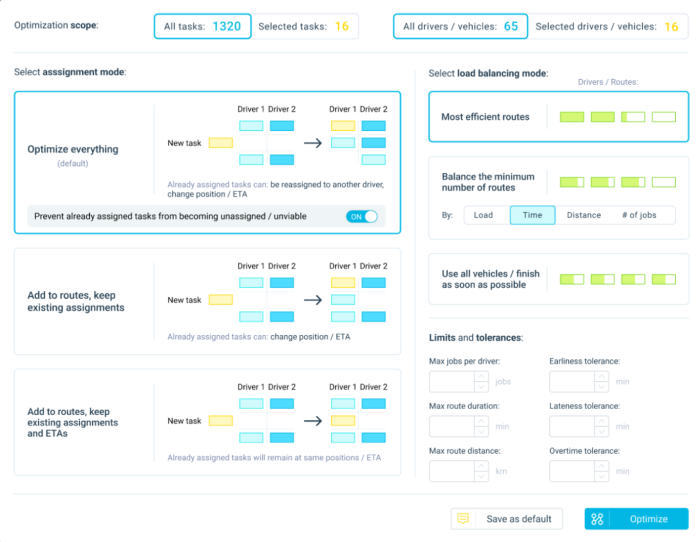
We’re super happy with how our new Routing Modes turned out.
And we hope you get a ton of value from it.
Here’s what’s included:
Assignment Mode
The Assignment Mode is made up of 3 methods to add tasks to routes and assign them to your drivers:
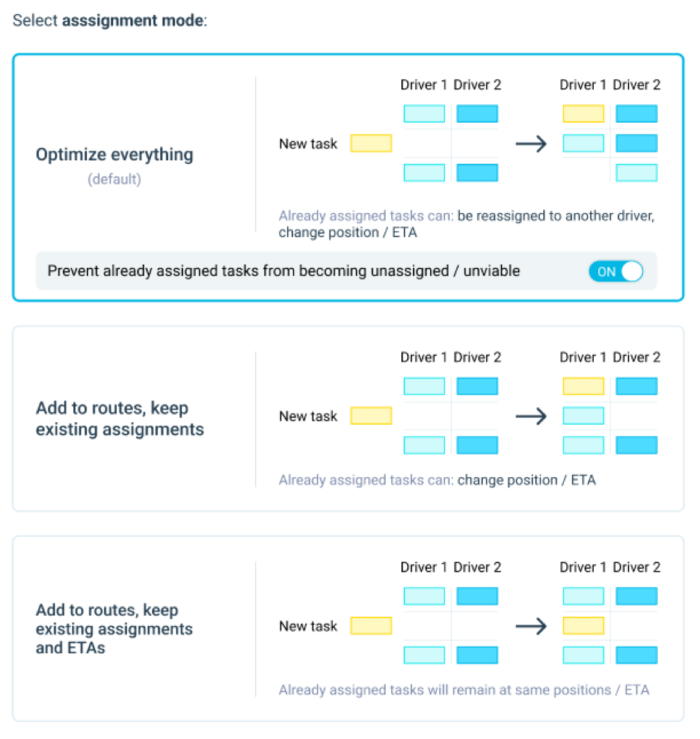
Optimization Scope - This shows you the selection that you want to optimize. Here you can see the number of selected tasks (vs. total tasks uploaded), and the number of selected drivers (vs. total drivers and/or vehicles added to the platform). eLogii will only optimize or re-optimize these resources.
Optimize Everything - This is the default way of assigning new tasks. eLogii will create new routes to include all assignments (existing + new). The tasks will be assigned to drivers based on maximum efficiency, which will affect the previous stop order, schedule, and ETAs on each route.
For example, eLogii may assign a new task to the route of Driver 1, and assign a task that was previously on the route of Driver 1 to Driver 2:
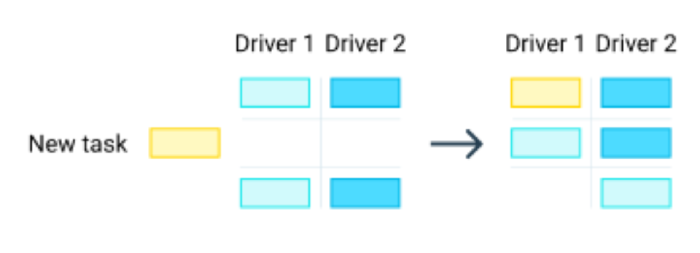
Here, you can also toggle between turning on or off the option that prevents already assigned tasks from becoming unassigned or unviable. Turning it on allows you to add new tasks to existing routes. Turning it off allows you to plan routes with only the new tasks in your selection.
Add to Routes, Keep Existing Assignments - This method adds new tasks to existing routes, assigning them to the first available driver or a slot in their schedule. This will affect the previous stop order and ETAs only for drivers where the engine has added the new tasks:
Add to Routes, Keep Existing Assignments and ETAs - With this, the engine assigns new tasks to drivers, and optimizes it without disturbing the existing route. New tasks will be added to the first available slot on the route, so the stop order and ETAs stay the same.

Load Balancing Mode
The Load Balancing Mode is made up of 3 methods to balance routes according to the tasks and drivers that you select:
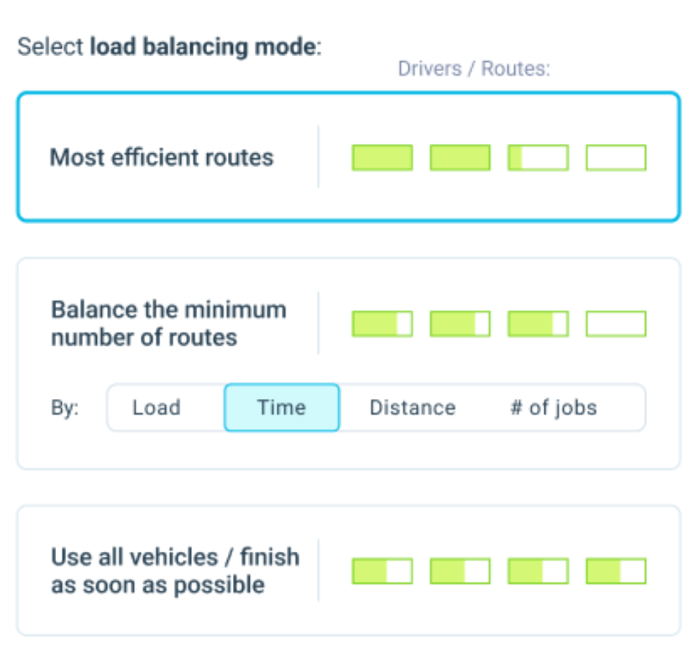
Most Efficient Routes - This method balances loads by distributing stops to free slots available per route. It assigns tasks to one driver until the maximum number of stops on his route is reached. Then it starts assigning tasks to the next driver and so on, until all tasks are used up. In that way, the routes are efficient with stops distributed across the least number of drivers in the fleet. We’ve included visuals to illustrate the load balancing per route/driver:
Balance the Minimum Number of Routes - This balances loads across the fewest number of routes. eLogii assigns tasks to each route until the load is equally distributed between them according to one of four parameters: load capacity, time, distance, and number of jobs. For example, balancing loads by time means results with the fewest number of routes completed within the same time window:
Use All Vehicles / Finish as Soon as Possible - This method of load balancing distributes tasks to all available resources (drivers and vehicles) to maximize delivery speed. It will assign stops to all routes/drivers regardless of the number of stops per route/tasks per driver, load capacity per vehicle, or distance traveled, as long as all tasks will be completed as soon as possible:
Limits and Tolerances
We’ve also added Limits and Tolerances for routes. Here you can customize routes by setting six perimeters:
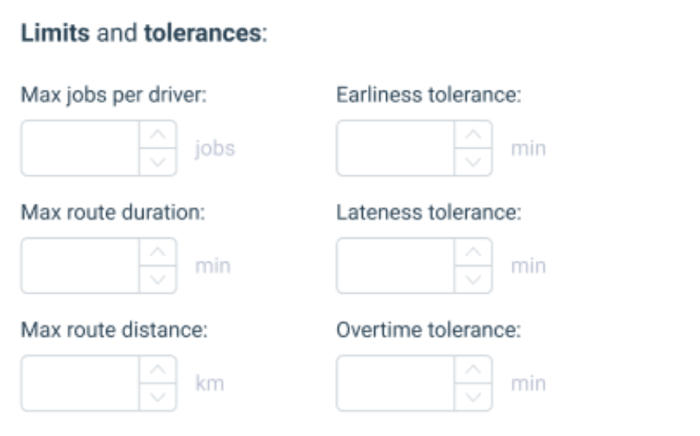
Max. jobs per driver - This limits the number of tasks (stops) you can assign per driver and route.
Max. route duration - This limits the time a driver can spend completing all of the tasks on his route in minutes.
Max. route distance - This limits the length a driver can travel to complete each assignment on his route in kilometers.
Earliness tolerance - Set how early a driver can start his route.
Lateness tolerance - Set how late a driver can start his route.
Overtime tolerance - Set how much overtime a driver has to perform all of the assignments on his route.
What Do You Think?
Now, we’d like to hear what you think about the new Route Optimization Modes in eLogii.
Specifically, we’d like to know:
What’s your favorite mode from this list?
And how would each one benefit your operations?
Also, we’ll be adding more improvements to eLogii this year.